· administration · 1 min read
How To Change The User Language In Salesforce
Learn how to change the display language to english in Salesforce Lightning (or to other languages). The guide provides screenshots for every step.
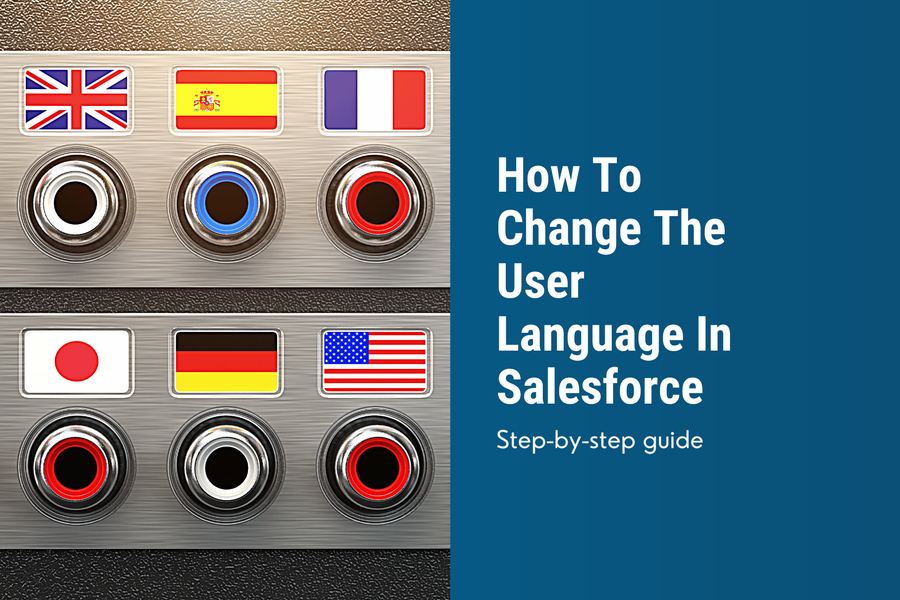
Also, I’m German, I do change the display language for my user to English. Most articles refer to the English version of the Lightning UI. The English language setting makes following tutorials easier for me.
Changing the language is done quickly, so you can try out which language settings fits your needs best.
List of supported languages
Currently you can select the following languages to change language setting in Salesforce.
- Danish
- Dutch
- English
- Finnish
- French
- German
- Italian
- Japanese
- Korean
- Norwegian (Bokmål)
- Portuguese (Brazil)
- Russian
- Simplified Chinese
- Spanish
- Spanish (Mexico)
- Swedish
- Thai
- Traditional Chinese
How To Change The User Language In Salesforce
Navigate to "Settings"
- Click on your user icon
- Click on the "Settings" link in the popup
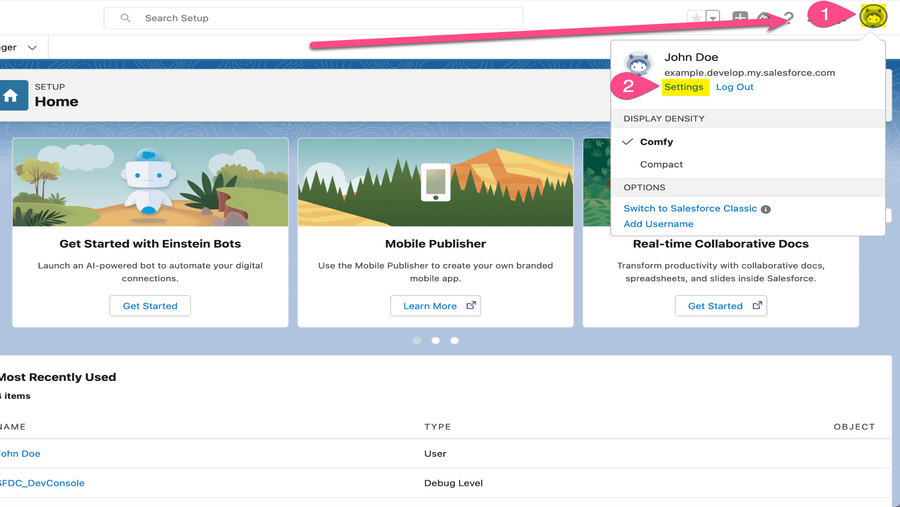
Click on "Language & Time Zone"
The "Language & Time Zone" link can be found in the sidebar on the left.
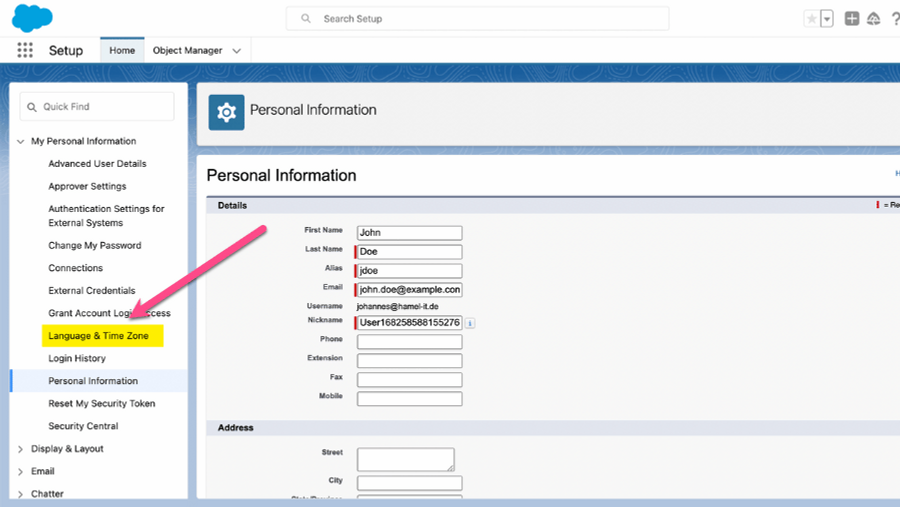
Select the new language
- Select the desired language under "Language"
- Click on the "Save" button
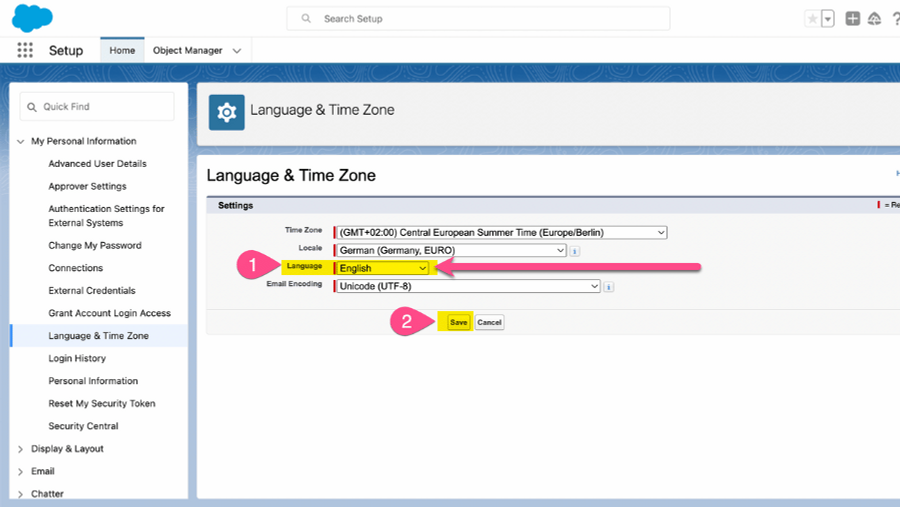
Share: