· administration · 1 min read
How To Enable Enhanced Profile User Interface In Salesforce
Learn how to enable enhanced profile user interface in Salesforce Lightning. The guide provides screenshots for every step.
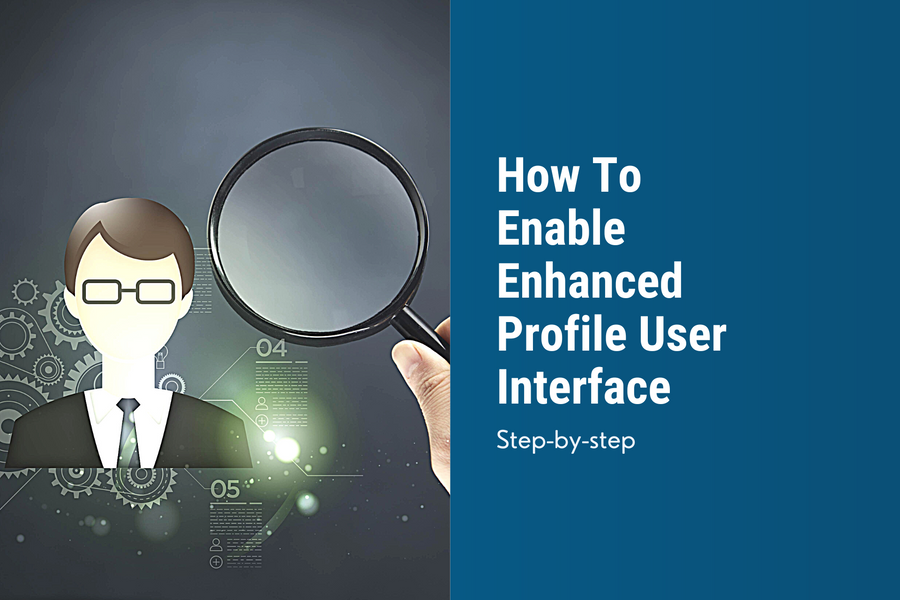
How To Enable Enhanced Profile View In Salesforce
Navigate to "User Management Settings"
- Sidebar > Administration > Users > User Management Settings
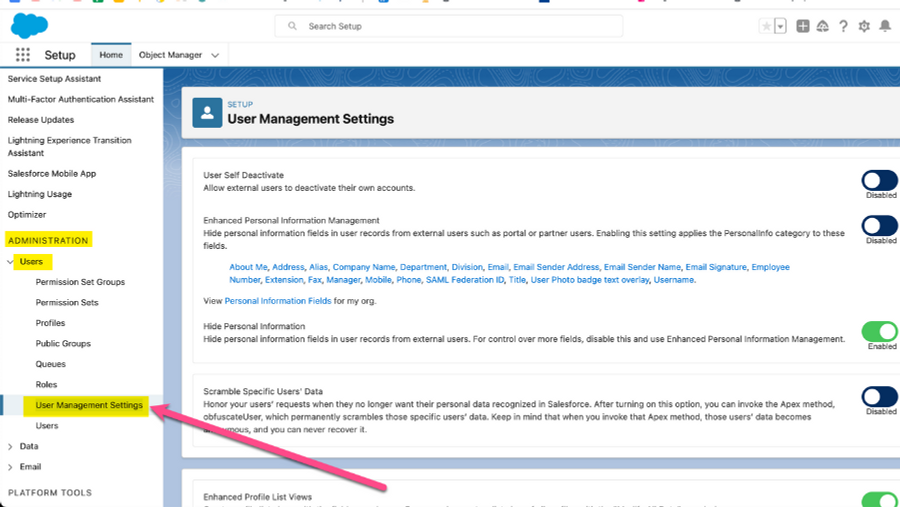
Click on the toggle to the right of "Enhanced Profile User Interface"
Scroll down until you see the "Enhanced Profile User Interface" entry and click on the toggle button.
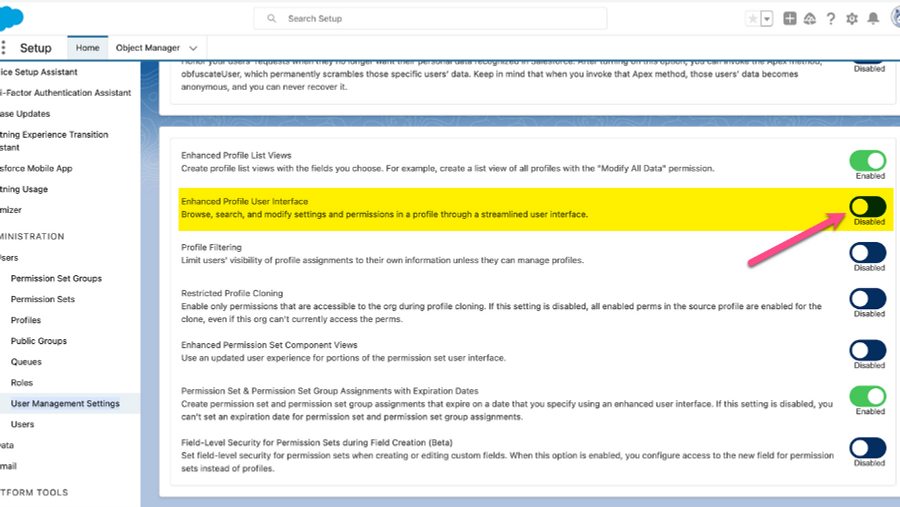
Share: